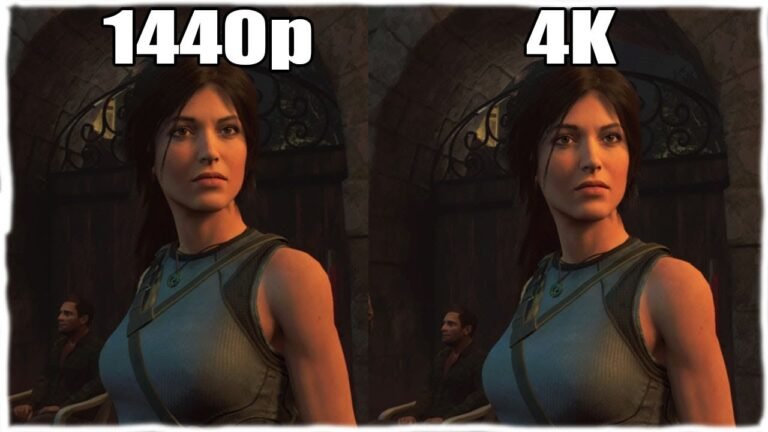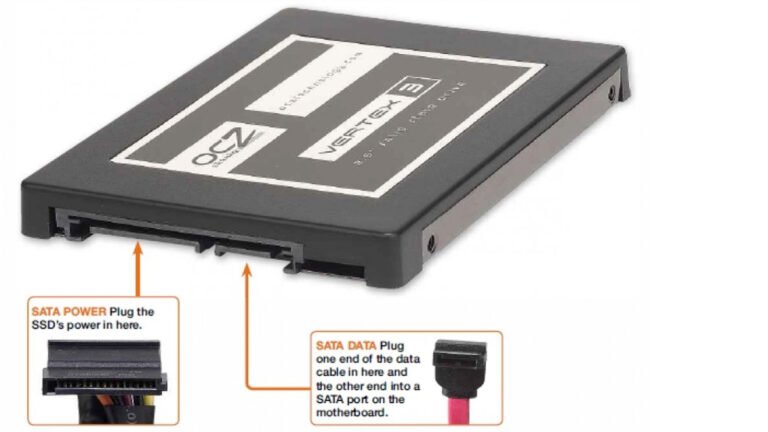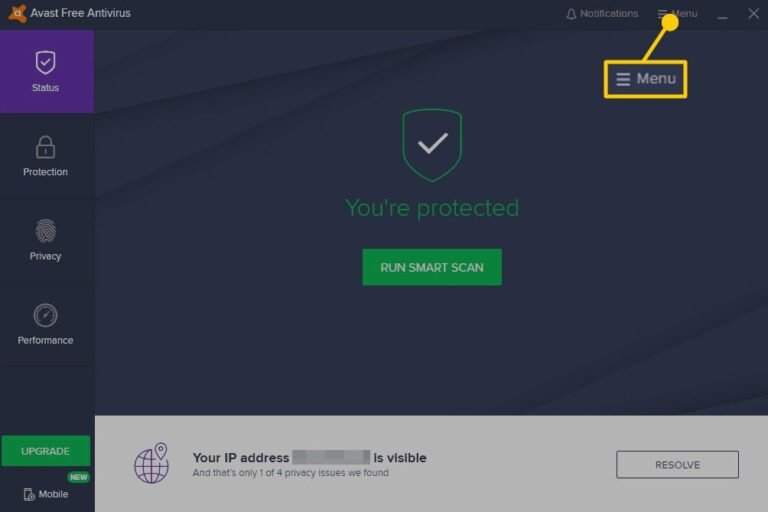How to Get Pictures off Old Phone
To get pictures off an old phone, you’ll need to connect the phone to a computer via USB cable and then transfer the files to your computer. Alternatively, if the phone has a microSD card, you can remove the card and insert it into an SD card reader to access the photos that way.
- If your old phone has a memory card, remove it and insert it into your computer’s memory card reader
- If your old phone connects to your computer via USB cable, connect the phone to the computer
- Open the File Explorer on your computer and find the drive that represents your old phone
- This will likely be labeled with the phone’s brand name
- Double-click on the drive to open it and view its contents
- You should see folders containing your photos and other files stored on the phone
- To copy all of the photos at once, press Ctrl+A (Windows) or Command+A (Mac) to select them all, then click Copy in the top toolbar
- 5b Alternatively, you can individually select photos by clicking on them while holding down the Ctrl (Windows) or Command (Mac) key, then click Copy in the top toolbar when you’re done selecting photos
- 6 Open a folder on your computer where you want to store the copied photos and click Paste in its toolbar
How to Get Pictures off Old Android Phone
It’s a common scenario: you’ve got an old Android phone, and you want to get the pictures off of it. Maybe you’re upgrading to a new phone, or maybe you just want to back up your photos in case something happens to your phone. Whatever the reason, it’s not as difficult as you might think to get your pictures off an old Android phone.
There are a few different ways to do this, depending on what type of phone you have and what type of computer you’re using. If your computer has a microSD card slot, then the easiest way is simply to remove the microSD card from your old phone and insert it into your computer. Your computer should automatically detect the card and give you access to the files on it, including any pictures that are stored on the card.
You can then copy those files onto your hard drive for safekeeping.
If your old phone doesn’t have a microSD card (or if it does but you don’t have a microSD card slot on your computer), then you’ll need to connect your phone to your computer via USB cable. Most newer computers have USB ports, but if yours doesn’t, then you can use an adapter that will allow you to connect the two devices.
Once they’re connected, open up My Computer (on Windows) or Finder (on Mac) and look for a new drive that represents your Android device. Double-click on that drive and browse through the folders until you find one called “DCIM.” That’s where most phones store their pictures by default.
Again, you can simply copy those files onto your hard drive for safekeeping.
One last thing worth mentioning: if you’ve got an older Android phone that uses an older version of the operating system (prior to 4.0), then there’s a chance that none of these methods will work for getting pictures off of your device. In that case, there are still some options available; check out this article for more information about how to transfer files from an older Android phone: http://www .
androidpolice .
How to Get Pictures off a Broken Phone That Won’T Turn on
If you’re like most people, your phone is one of your most prized possessions. So, what do you do when it breaks and won’t turn on? While it may seem like the end of the world, there are ways to get your pictures off a broken phone.
One way to do this is by using a USB cable and connecting your phone to a computer. If your phone is recognized by the computer, you should be able to access its files and transfer them over.
Another option is to use special data recovery software designed for extracting data from damaged phones.
This can be tricky, so it’s important to read the instructions carefully before proceeding. Some programs require that your phone be rooted in order to work properly, so this may not be an option if you’re not comfortable with that level of technicality.
If all else fails, you can always take your broken phone to a professional who specializes in data recovery.
They’ll likely have more success than you would on your own, but it will come at a cost.
No matter how you go about it, getting pictures off a broken phone isn’t impossible – even if it seems that way at first. With a little patience and some know-how, you can salvage those precious memories without too much trouble.
How to Get Pictures off Old Phone Without Sim Card
If you’re like most people, you probably have a few old cell phones collecting dust in a drawer somewhere. And if you’re like most people, you probably don’t know how to get the pictures off of those old phones. But don’t worry, it’s actually pretty easy!
There are two main ways to get pictures off of an old phone without a SIM card. The first is to use a data cable that came with the phone. If you still have the data cable that came with your old phone, simply connect it to your computer and open up the file explorer.
Your old phone should show up as a mass storage device and you can simply copy and paste the pictures onto your computer.
The second way to get pictures off of an old phone without a SIM card is to use Bluetooth. Most newer phones have Bluetooth capabilities, so this should be easy to do.
Simply put your old phone into discovery mode and pair it with your new phone. Once paired, you should be able to transfer any files you want between the two devices – including photos!
How to Get Photos from Old Phone Iphone
If you’ve ever wanted to get your hands on some old photos, but didn’t know how, this guide is for you! Getting photos from an old iPhone is easy, and there are a few different ways to do it. Here’s how:
The first way is to use iCloud. If you have an iCloud account and your old iPhone is connected to it, simply go to the iCloud website (icloud.com), log in, and click on the “Photos” icon. From there, you’ll be able to access all of the photos that are stored in iCloud.
Another way to get photos from an old iPhone is by using a third-party service like iExplorer (iexplorer.com). This software lets you access the file system of your iPhone, which means you can view and export any files that are stored on it – including photos. All you need is a USB cable to connect your iPhone to your computer, and then you can start browsing through its contents.
Finally, if you have an iTunes backup of your old iPhone (made when syncing with iTunes), you can restore that backup onto a new or empty iPhone, which will give you access to all of your old photos. To do this, simply connect your new/empty iPhone to your computer and launch iTunes. Then, select “Restore from Backup” and choose the appropriate backup file from the list that appears.
Once the process is complete, all of your old photos will be accessible on your new device!
How to Retrieve Photos from Old Phone to New Phone
Do you have a new phone and want to know how to retrieve photos from your old phone? Whether you’re upgrading to a newer model or switching to a different operating system, there are several ways you can transfer your photos. Here’s a step-by-step guide on how to get all your pictures from your old phone onto your new one.
If you’re using an Android device:
1. Connect your old phone to your computer via USB cable.
2. Open the folder on your computer where the photos are stored (this will be different depending on which brand of phone you have—for example, Samsung phones store pictures in the DCIM/Camera folder).
3. Copy the files onto your computer.
4. Disconnect the USB cable and connect it to your new phone.
5. Paste the files into the appropriate folder on your new device (again, this will be different depending on make and model—on most devices, it’ll be the DCIM/Camera folder).
6. And that’s it! Your photos should now be transferred over to your new phone.

Credit: techcrunch.com
How Do I Retrieve Pictures from My Old Phone?
Assuming you would like tips on how to retrieve pictures from an old phone:
There are a few ways to go about this depending on the type of phone you have. If you have an iPhone, there are a couple different options.
One way is to use iCloud. You can log in to iCloud using your Apple ID and password and then select “Photos.” From there, you can choose the “All Photos” option to see all of the photos that are stored in iCloud.
Another option is to connect your iPhone to your computer and open iTunes. Once it’s connected, click on the device icon in the upper-left corner of iTunes and then select “Restore backup.” This will allow you to restore all of the data, including photos, from a previous backup.
If you have an Android phone, one way to transfer photos is by using Google Drive. First, open the Google Drive app on your Android phone and sign in with your Google account. Then, tap the “+” button and select “Upload.”
Choose whether you want to upload files or folders and then select the specific items that you want to transfer. Another option is to connect your Android phone to your computer via USB cable and then open the phone’s memory storage.
Can You Retrieve Photos from a Dead Phone?
It is possible to retrieve photos from a dead phone. This can be done by connecting the phone to a computer and using special software to access the phone’s memory. The process is not always successful, and it may not be possible to retrieve all of the photos from the phone.
How to get Files off a Broken Phone
Conclusion
This blog post provides a step-by-step guide for how to get pictures off an old phone. The process is simple and only requires a few minutes. This is a great solution for anyone who has recently upgraded their phone and wants to keep their old photos.