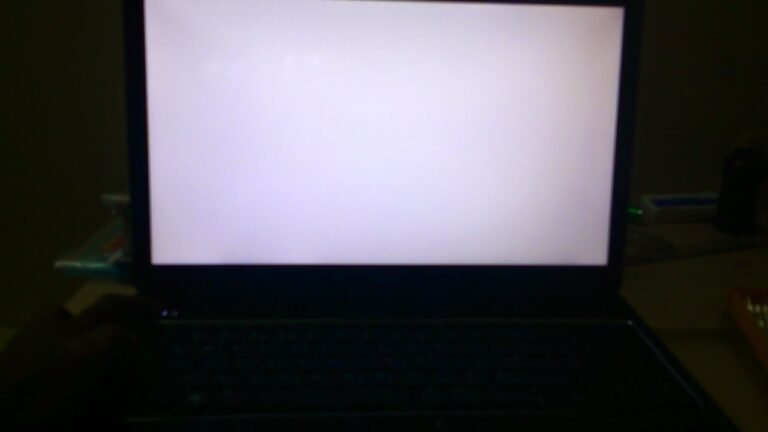How to Bypass Administrator Password on Dell Laptop Windows 10
Dell laptops running Windows 10 can be easily bypassed by using a number of methods. One such method is to use the “net user” command. This command will allow you to change the password for any user account on the Dell laptop, including the administrator account.
Another method that can be used is to boot into Safe Mode and then use the “Control Panel” to reset the administrator password.
- Restart your Dell laptop and press F12 key repeatedly when the first screen displays
- This will open the Boot Options menu
- Use the arrow keys to select “USB Storage Device” and press Enter
- Plug in a USB drive with the password reset file on it, and select the drive from the Boot Options menu
- Press Enter to boot from the USB drive
- Once Windows 10 has loaded, open up Command Prompt (pressing Win+R and typing cmd should do this)
- Type in net user Administrator * and hit Enter
- You should see a message that says “The command completed successfully
- Type exit and hit Enter to close out of Command Prompt, then restart your computer without the USB drive plugged in
How to Bypass Administrator Password on Dell Desktop
If you need to bypass your administrator password on your Dell desktop, there are a few ways you can do so. One way is to use a bootable CD or USB drive. This will allow you to boot into an operating system that is separate from the one on your hard drive, and therefore bypass the password protection.
Another way is to use a software program that can reset your password. These programs can be found online, and they usually offer a free trial so you can see if they work before you purchase them. Finally, if all else fails, you can always contact Dell customer support and they may be able to help you reset your password.
How to Bypass Administrator Password on Dell Laptop Windows 7
It can be quite frustrating when you forget your administrator password, especially if you use your Dell laptop for work or school. But don’t worry, there are a few ways you can bypass the administrator password on Dell laptop Windows 7.
One way is to use a third-party software like PassMoz LabWin.
This software is designed to help users recover lost or forgotten passwords for Windows computers. It supports all versions of Windows, including Windows 7, 8, 10, and Vista. Plus, it’s pretty easy to use.
Just download and install the software on another computer, then create a bootable USB drive or CD/DVD. Once you have the bootable media, insert it into your locked Dell laptop and follow the prompts to reset your password.
Another way to bypass the administrator password on Dell laptop Windows 7 is to use the Command Prompt.
This method is a little more technical, but it’s still doable if you’re comfortable using the command line interface. First, restart your Dell laptop and press F8 repeatedly until you see the Advanced Boot Options menu appear onscreen. From here, select “Safe Mode with Command Prompt” and hit Enter.
At the command prompt window that appears next, type in “net user [username] [new password]” (without square brackets) and hit Enter again. This will change your administrator password to whatever you typed in as [new password]. Now reboot normally and log in with your new password!
How to Reset Bios Admin Password on Dell Laptop
If you’ve forgotten your BIOS administrator password, there’s no need to panic. In this article, we’ll show you how to reset a Dell laptop BIOS password using a simple workaround.
First, locate the CMOS battery on your Dell laptop.
This is usually a small, round battery that’s mounted on the motherboard. Once you’ve found it, unplug the laptop and remove the battery.
Next, find a small metal object like a paperclip or a staple.
Carefully bend one end of the object so that it can touch two points on the CMOS battery connector. Doing this will short-circuit the battery and reset its value to 0V.
Once you’ve done this, reassemble your laptop and power it on.
You should now be able to access the BIOS without any problems. Keep in mind that this method will only work if you haven’t set up a BIOS password before – if you have, you’ll need to contact Dell customer support for assistance.
What is Dell Administrator Password Default
If you forget your Dell administrator password, don’t worry! There is a default password that you can use to access your computer. The default password is “Dell.”
Just enter this into the password field and you should be able to log in.
How to Bypass Administrator Password on Dell Latitude Laptop
If you’ve forgotten your administrator password on your Dell Latitude laptop, there’s no need to panic. There are a few simple ways that you can bypass the password and regain access to your account.
One way to bypass the administrator password is to use a bootable USB drive.
You’ll need to have a USB drive that’s been formatted with the NTFS file system. Once you have the USB drive, boot up your laptop and press F12 when the Dell logo appears on the screen. This will bring up the boot menu.
Select “USB Storage Device” and hit enter. The computer will now boot from the USB drive. Once it has booted, open up the Command Prompt and type in: net user [username] [new password].
This will change your administrator password to whatever you want it to be.
Another way to bypass the administrator password is through Safe Mode. To do this, restart your computer and press F8 while it’s booting up.
This will bring up the Advanced Boot Options menu. Select “Safe Mode” from here and hit enter. The computer will now boot into Safe Mode with networking enabled.
From here, you can open up a web browser and reset your administrator password through Microsoft’s website (https://accounts .microsoft .com/password/reset).

Credit: www.4winkey.com
How Do I Bypass Dell Administrator Password?
There are a few ways that you can bypass a Dell administrator password. One way is to use a software program like PCUnlocker. This program will allow you to reset your password without having to know the old one.
Another way is to use a bootable CD or USB drive. You can create one of these by downloading the ISO file for PCUnlocker and then burning it to a disc or USB drive. Once you have created the bootable media, simply insert it into your computer and restart.
The PCUnlocker program should then start and allow you to reset your password.
How to Bypass Administrator Password on Dell Windows 10?
If you’re looking to bypass your administrator password on Dell Windows 10, there are a few methods you can try. The first is to use the Command Prompt. To do this, simply type “cmd” into the search bar and press Enter.
Then, type “net user Administrator *” and press Enter again. This should give you access to the administrator account without a password.
If that doesn’t work, you can also try resetting your PC from the recovery options menu.
To do this, go to Settings > Update & Security > Recovery > Advanced Startup > Restart Now. From here, select Troubleshoot > Reset This PC > Remove Everything. This will erase all of your data, so make sure you have backups before proceeding.
Once your PC is reset, you should be able to log in with the administrator account without a password.
If neither of these methods works for you, then your only other option is to contact Dell customer support and see if they can help you out.
What is the Default Administrator Password for Dell Computers?
If you’ve forgotten your Dell administrator password, there are a few ways to reset it. One way is to use the Dell Password Reset Disk. This is a program that you create before you forget your password.
It allows you to reset your password if you forget it.
Another way to reset your Dell administrator password is to use the Recovery Console. The Recovery Console is a tool that allows you to access certain files on your computer even if you can’t boot into Windows.
From the Recovery Console, you can change your Dell administrator password.
If neither of these methods work for you, then you’ll need to contact Dell technical support for help resetting your administrator password.
How Do You Reset a Dell Laptop Without Administrator Password?
If you’ve forgotten your administrator password for your Dell laptop, don’t despair. There are a few ways to reset it so that you can regain access to your account.
One way to reset your administrator password is to use a software program called PCUnlocker.
This program is designed specifically for unlocking computers, and it can be used to reset the password on your Dell laptop.
Another way to reset your administrator password is to use a bootable CD or USB drive. To do this, you’ll need to download a copy of the Windows 10 ISO file and burn it onto a disc or USB drive.
Once you have the bootable media, insert it into your computer and restart. When the computer starts up, you’ll see a message that says “Press any key to boot from CD or DVD.” Press any key on your keyboard and then follow the prompts until you reach the “Reset Password” option.
Choose this option and then follow the instructions on screen to reset your password.
If neither of these methods work for you, then you’ll need to contact Dell customer support in order to get further assistance with resetting your administrator password.
DELL ADMINISTRATOR PASSWORD UNLOCK
Conclusion
If you need to bypass your Dell administrator password on Windows 10, there are a few different ways you can do it. One is to use a third-party tool like PassMoz LabWin, which can help you reset your password in just minutes. Another option is to use a bootable USB drive or CD/DVD, which you can create using another computer.
Once you have either of these things, you can simply boot up your Dell laptop from the drive or disc and then follow the prompts to reset your password.