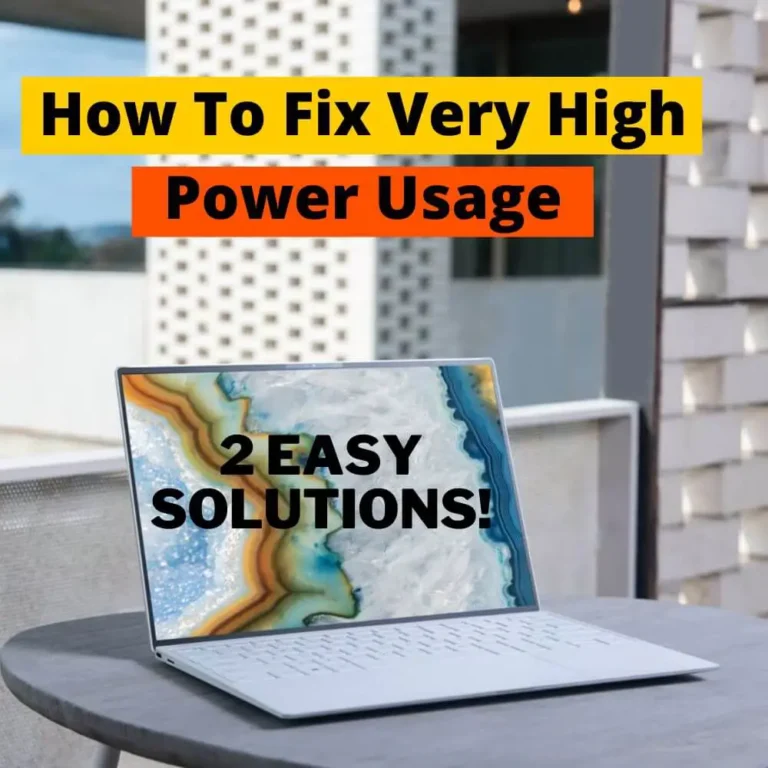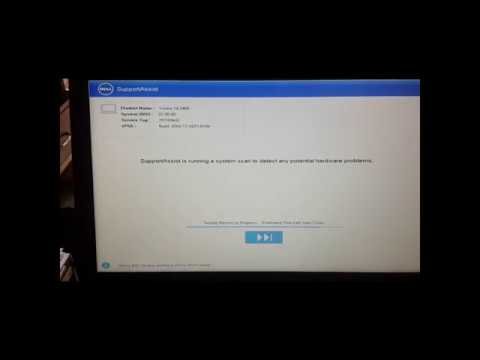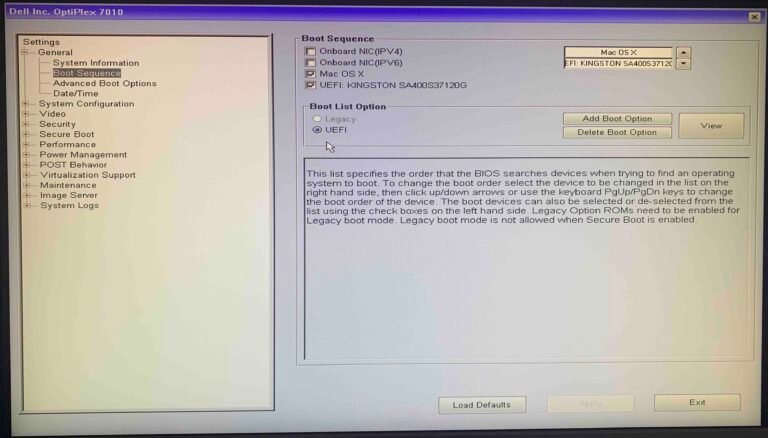How to Check Psu Compatibility
To check PSU compatibility, you’ll need to know the make and model of your motherboard. Once you have that information, visit the website for the PSU manufacturer and look up the compatibility list. If your motherboard is listed, then the PSU is compatible.
If it’s not listed, then it’s not compatible.
- Look up the requirements for your specific motherboard model
- Find a PSU that meets or exceeds those requirements in terms of wattage, amperage, and voltage
- Make sure that the PSU has the correct connectors for your motherboard
- If you are unsure, consult with a professional to check compatibility
How to Check If Power Supply is Compatible With Motherboard
When building a PC, one of the most important considerations is compatibility between components. Perhaps the most critical compatibility issue is between the power supply and motherboard. A power supply that isn’t compatible with a given motherboard can cause all sorts of problems, including system instability and component damage.
In this article, we’ll show you how to check if a power supply is compatible with your motherboard.
The first thing you need to do is identify the make and model of your motherboard. This information should be readily available in the documentation that came with the board, or on the manufacturer’s website.
Once you have this information, you can use it to cross-reference with a list of compatible power supplies. Such lists are also available on manufacturer websites.
If you can’t find an official list of compatible power supplies, don’t worry – there are other ways to check compatibility.
One method is to look at the connector types used by the power supply and compare them to those used by the motherboard. Most motherboards will require either an 8-pin or 4-pin EPS (CPU) connector, as well as 24-pin ATX (motherboard) connector. Some higher-end boards may also require an 8-pin or 6-pin PCIe (graphics card) connector.
Another way to check compatibility is by looking at the maximum wattage output of the power supply, and comparing it to the maximum wattage requirements of the components in your system. You can find these wattage requirements in each component’s documentation or on its manufacturer website; alternatively, there are various online calculators that can help estimate power requirements based on specific components (just search for “PC build power calculator”). Generally speaking, it’s best to err on the side of caution and choose a power supply with slightly more than enough wattage to handle your system’s needs; this will give you some headroom in case you ever want to upgrade your components down the line.
In short, checking compatibility between a power supply and motherboard is relatively simple: just consult either an official list from one of the manufacturers involved, or cross-reference connector types and wattage outputs yourself. As long as you take care to ensure compatibility before making your purchase, you shouldn’t run into any problems when putting together your new PC build!
Psu Calculator
Do you want to build a gaming PC but don’t know how much power your graphics card will need? Use our PSU calculator to find out!
Just enter the make and model of your graphics card, and we’ll do the rest.
We’ll even give you an estimate of how much money you’ll need to spend on a power supply unit.
Our PSU calculator is quick and easy to use, so why not give it a try today?
Psu Compatibility With Gpu
When it comes to compatibility between a PSU (power supply unit) and a GPU (graphics processing unit), there are a few things to keep in mind. First, the wattage of the PSU must be sufficient to power the GPU. Second, the connectors on the PSU must match those on the GPU.
And finally, the size of the PSU must be compatible with the case in which it will be installed.
The wattage rating of a PSU is important because it tells you how much power the unit can deliver to your components. The higher the wattage, the more powerful the PSU.
For most gaming PCs, a 600W PSU should be sufficient. However, if you plan on using multiple high-end GPUs or other power-hungry components, you may need a 1000W or 1200W PSU.
As for connectors, most modern GPUs require an 8-pin PCIe power connector.
Some higher-end cards may require two 8-pin connectors. Make sure your PSU has enough of these connectors to power your GPU (and any other components that require PCIe power).
Finally, check that your chosen PSU will fit in your PC case.
PSUs come in different shapes and sizes; some are long and skinny while others are short and squat. Most mid-tower cases have room for standard ATX PSUs, but some smaller cases may only support SFX or TFX PSUs. Be sure to check what form factor your case supports before buying a new PSU!
Psu Compatibility Corsair
When it comes to power supplies, there are a lot of different factors to consider. One of the most important is compatibility. You need to make sure that your power supply is compatible with your other components, or you could run into some serious problems.
That’s why we’re taking a look at PSU compatibility with Corsair cases.
Corsair is one of the leading manufacturers of PC cases and power supplies, so it’s no surprise that they offer a wide range of options when it comes to compatibility. Their cases are designed to work with a variety of different power supplies, so you should have no trouble finding one that fits your needs.
However, there are a few things to keep in mind when choosing a power supply for your Corsair case. First, you’ll need to make sure that the wattage rating on the PSU is high enough to support all of your components. If you’re not sure how much wattage you need, there are plenty of online calculators that can help you out.
Secondly, you’ll want to check the connector types and make sure that they’re compatible with your other components. The last thing you want is for your new PSU to be incompatible with something else in your system!
Finally, take a look at the overall size of the unit.
Some PSUs are very large and may not fit well in certain Corsair cases. Make sure to measure the inside of your case before ordering anything!
All in all, choosing a compatible PSU for your Corsair case shouldn’t be too difficult.
Just make sure to do your research and double-check everything before making any final decisions.
Pcpartpicker
com
PCPartPicker.com is a website that allows you to build your own custom PC online. You can select the parts you want and the site will provide you with a list of compatible components.
You can also see how much each part will cost, so you can stay within your budget.
Building your own custom PC can be a great way to get exactly what you want and need from a computer. It can also be cheaper than buying a pre-built system, since you can choose lower-cost components if desired.
If you’re not sure where to start, PCPartPicker.com can help you narrow down your choices and find compatible parts.

Credit: www.amazon.com
Is Any Psu Compatible With My Motherboard?
When it comes to compatibility between a power supply unit (PSU) and a motherboard, there are really only two things that you need to take into account: the physical dimensions of the PSU, and the connector(s) that it uses.
In terms of dimensions, as long as the PSU you’re looking at will physically fit inside your case and has the correct mounting holes for your particular case, then it should be compatible with your motherboard. It’s also worth noting that most PSUs come with modular cables, which means that you can remove any unused cables from the unit in order to make sure that they don’t get in the way or cause any airflow issues inside your case.
As for connectors, almost all motherboards these days use 24-pin ATX power connectors, so as long as the PSU has one of those (and most units do), then it should be compatible with your motherboard. Some higher-end motherboards also require an 8-pin EPS12V connector in addition to the 24-pin ATX connector, but again, most modern PSUs come with this as well. If you’re not sure whether or not your particular motherboard requires this additional connector, consult its manual or look up its specifications online.
How Do I Know If My Psu Can Handle My Pc?
There are a few things you can do to find out if your PSU can handle your PC. The first is to look at the specs of your PSU and compare it to the recommended specs for your PC. If the recommended specs are higher than what your PSU can provide, then your PSU is not powerful enough and you will need to upgrade.
Another way to tell if your PSU can handle your PC is to monitor how much power is being drawn from the PSU when you are running demanding applications or games. If you see that the power draw is close to or exceeding the maximum output of your PSU, then it is likely time for an upgrade.
If you are unsure about whether or not your PSU can handle your PC, it is always best to consult with a professional before making any changes.
They will be able to help you determine if an upgrade is necessary based on the specific components in your system and how much power they require.
Does Any Psu Work With Any Pc?
No, not every power supply unit (PSU) will work with every personal computer (PC). The PSU must have the correct connector for the motherboard as well as the correct wattage and amperage. Additionally, some PSUs are modular, meaning that they have removable cables, which can make them more compatible with different types of PCs.
How Do You Tell If Your Power Supply Can Handle a Graphics Card?
Graphics cards can be a significant power draw on your system, and if you’re not using a dedicated graphics card, your power supply may not be up to the task. Here are a few things to look for when determining if your power supply is up to the task of powering your graphics card.
First, check the wattage rating of your power supply.
This is usually printed on the side or back of the PSU itself. Most entry-level graphics cards will require at least a 400W PSU, while more powerful cards may need 500W or more. If you have an older or lower-end power supply, it’s likely that it won’t be able to handle a modern graphics card.
Next, check the amperage rating of the 12V rail on your PSU. This is often listed as “12V+” followed by a number and an ‘A’ symbol (for example, 12V+4A). The number represents how many amps the 12V rail can deliver – and this is important because most graphics cards will require at least 20A from the 12V rail in order to function properly.
So, if your PSU only has an 18A 12V rail (or two rails totaling 18A), it likely won’t be able to adequately power even a mid-range graphics card let alone a high-end one.
Finally, take note of any other specs listed on your PSU such as the +3.3V and +5V ratings. While these aren’t as important for powering a graphics card directly, they’re still necessary for other components in your system such as CPU and memory – so if they’re significantly lower than what’s required by those components then that could also impact whether or not your system can properly run a particular GPU.
In short, there are three main things to look for when determining whether or not your power supply can handle a certain graphics card: wattage output, amperage output of the 12v rail(s), and compatibility with other components in terms of voltages provided. As long as you have all three covered then you should be good to go!
How To Make Sure All Your Computer Hardware Parts Are Compatible [Simple]
Conclusion
This blog post provides a helpful guide for anyone looking to check the compatibility of their PSU. It explains the different ways to go about doing this, and provides detailed instructions on how to do so. By following this guide, you can be sure that your PSU is compatible with your system.