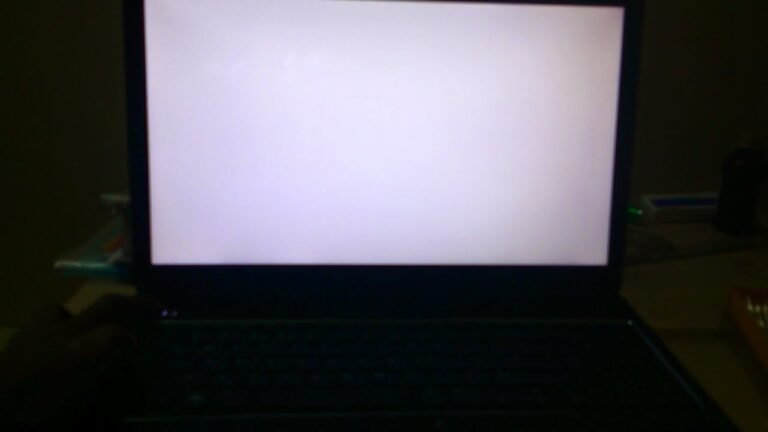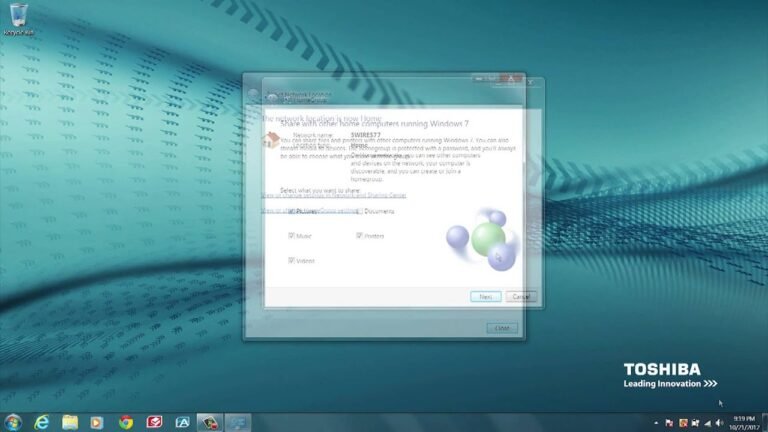How to Turn off Dell Laptop Without Power Button
To turn off your Dell laptop without using the power button, first shut down any open programs and close all open windows. Next, press and hold the “Ctrl” key, then press the “Alt” key and release both keys at the same time. Finally, press the “F4” key to initiate a shutdown. If your Dell laptop…