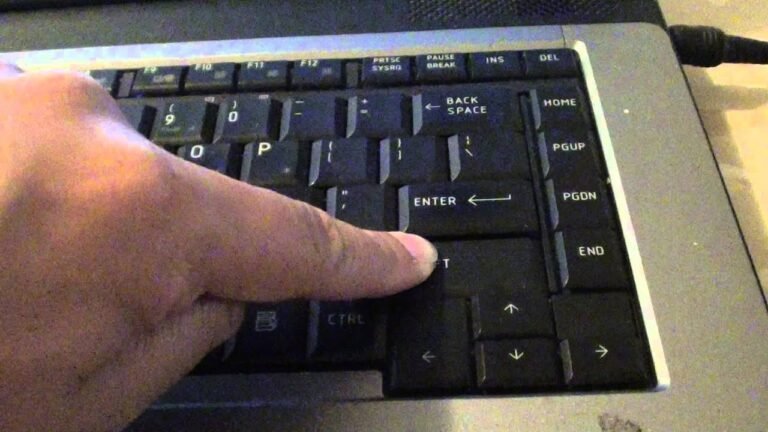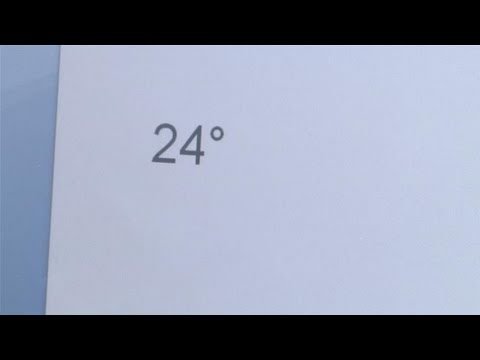How to Unlock a Toshiba Laptop Keyboard
If your Toshiba laptop keyboard is locked, you can unlock it by pressing the Fn + Num Lock keys. How to Unlock Touchpad on Toshiba Laptop If you have a Toshiba laptop with a touchpad, you may have noticed that it is locked by default. This is to prevent accidental input while you are typing….